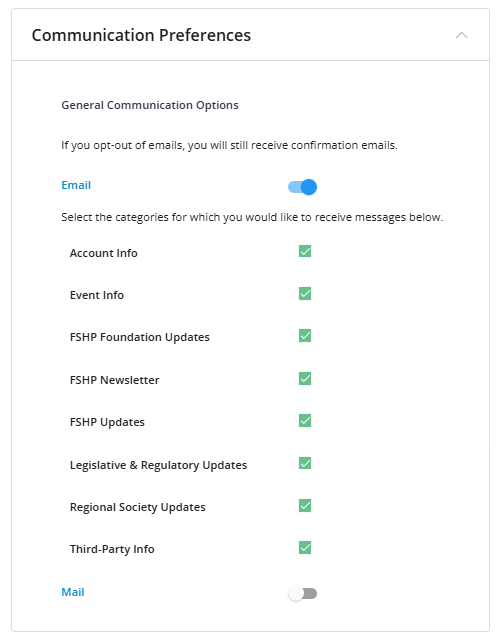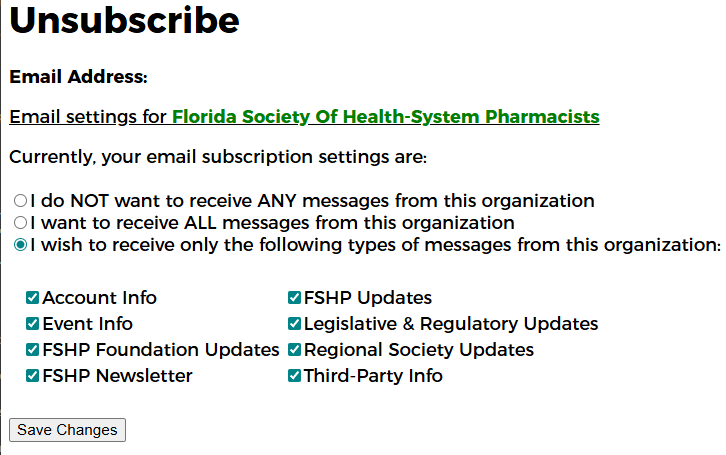FAQs
Frequently Asked Questions
Answers to the questions we get most often.
Site Navigation
There are 3 main areas of the new FSHP website:
- the "Main Site"
- the "Portal"
- the "Community"
Here is what they are and how to get to each.
Main Site
This is the public facing website (where you are now). It contains most of the general information you may need about FSHP.
Get there by going to FSHP.org or clicking on a "Main Site" link in the Portal or Community.
Portal
This is primarily for logged in users but also includes our Events Calendar. It is where you can view/edit your account information, renew your membership, register for events, and view your invoices.
Get there by clicking the Join or Login link. Click on "Events Calendar" on the main site menu will also take you into the Portal.
NOTE: Once logged in, you will see additional options and info in the Portal.
Community
This is FSHP's own social network. It is where both members and nonmembers can interact with one another, share ideas and collaborate.
Get there by clicking "Community" under the Member Center menu. Once logged into the Portal, you will also see a link to the Community on the menu.
TIP: The FSHP logo at the top of the page will tell you in which of these areas you are. If it is just the FSHP logo without "Portal" or "Community" you are on the main site.
On the main website menu: Member Center > Community
You can also find links to the FSHP Community in the Portal on the top and bottom menus.
NOTE: You must be logged into your account access the FSHP Community.
On the top-right, click "Member Login" or on the main menu click "Login".
Once logged into the Portal, click your profile icon on the top-right to access your account information.
From there, you will be able to update your member record and renew your membership.
If you are experiencing issues, such as updates to your account not saving, here are some steps you can take on your end before reaching out to FSHP support.
- Restart your browser, or use a different browser.
The FSHP site is built with Chrome and Firefox in mind, but it should be compatible with most other popular browsers as well (Safari, Edge, etc.).
Sometimes using "Incognito" mode will resolve the issue as well. If so, that generally means you need to clear your main browser's cache. - Verify your browser is up to date. See how to update your browser.
Browsers update often and sometimes those updates have crucial changes. - Try on another device and/or network.
Workplace devices and networks may have security settings that prevent sites from functioning properly.
If you have tried these things and still are having issues, please contact us to investigate further.
Account Management
Overview:
- Choose membership type
- Create an account
- Purchase a membership
Steps:
- First, decide which membership option best fits you.
- Next, click Join Now.
NOTE: Some people have accounts they forgot about or didn't know about (paid for by their employer). If you get a notification that your email has already been used, just click "Forgot your password" to send a password reset email and gain access to your existing account. - Fill out the profile information, including choosing your organization and role.
- Once your account is created, you will be given the option to purchase a membership.
- Choose your membership option
- Choose a Regional Society.
NOTE: Membership in a Regional Society is one of the benefits of FSHP membership and is included with your membership, no additional fees required. If you are unsure, take a look at our Regional Societies to see which one you would like to join. - Check the box for auto-renew and save your payment information. (optional)
- Complete the checkout process and you are done!
Now, you can enjoy the benefits of FHSP membership.
- First, log into your account.
NOTE: If necessary, click "Forgot your password" to send a password reset email. - Click on your profile icon and select "My Account".
- On the profile screen, click "Membership"
- Click "Renew".
- Update any profile information as needed.
- Choose your membership option.
- Choose a Regional Society.
- Check the box for auto-renew and save your payment information. (optional)
- Complete the checkout process and you are done!
There are 2 places where your information is saved:
- the Portal - This is your "record" or "account", it is tied to your membership and is mainly used behind-the-scenes for FSHP administration.
- the Community - This is your "profile" that others may see in the FSHP Community and is mainly used for other Community users to find you and connect.
To update your Portal account:
- First, log into your account.
NOTE: If necessary, click "Forgot your password" to send a password reset email. - Once logged into the Portal, click on your profile icon and select "My Account".
- On the profile screen, on the "My Info" tab, click the pencil icon.
- Update any account information as needed and Save.
To update your Community profile:
- First, log into your account.
NOTE: If necessary, click "Forgot your password" to send a password reset email. - Once logged into the Portal, click on a link to go into the Community.
- Once in the Community, click on your profile icon (top-right) and select "Profile"
- Update any profile information as needed.
TIP: Also, click on your profile icon again and take a look at the "Settings". Make any changes to improve your experience in the FSHP Community.
There are 2 ways to change your email subscription options:
- On your account (in the Portal) - On the "My Info" tab, scroll to find "Communication Preferences".
- From an email (unsubscribe link at bottom) - At the bottom of each mass email we send, you'll find an unsubscribe link.
NOTE: Digest update emails from the FSHP Community are handled separately from your settings in the Community.

To update your email subscriptions from your account in the Portal:
- First, log into your account.
NOTE: If necessary, click "Forgot your password" to send a password reset email. - Once logged into the Portal, click on your profile icon and select "My Account".
- On the profile screen, on the "My Info" tab, scroll down to the "Communication Preferences" section.
- Update the type of emails you would like to receive.
To update your email subscriptions from the unsubscribe link in an email:
- From the bottom of an email sent by FSHP, you can click the "Unsubscribe" link.
- Choose which options best suit your needs.
LecturePanda
To receive the FSHP member discount rate in LecturePanda, you must use the primary email address associated with your FSHP member account.
If unsure, simply log into your FSHP member account to verify which email is set as your primary email address.
Participants can create their own accounts in LecturePanda (either during course registration by checking the "Create Account" option, or directly on the LecturePanda login page). This streamlined process uses secure email verification and automatically links existing course history.
IMPORTANT NOTES
- Creating an account in LecturePanda is optional.
- Just because you have registered for an event in LecturePanda does not mean you have an account.
- You can still register for events/programs in LecturePanda without an account. You'll just just have to go through the registration confirmation email for each event separately to access that specific event (to access course materials and submit credits for instance).
Comprehensive Learning History Dashboard
Once logged in, learners have access to a complete view of their educational journey:
- All Courses: View every course you've registered for across all verified email addresses
- Completion Status: See which courses are completed, in progress, or pending
- Registration Dates: Track when you enrolled in each course
- Responsive Design: Works seamlessly on desktop and mobile devices
Detailed Course Information
Clicking on any course provides learners with:
- Full registration and completion details
- Credit tracking for each course component
- Certificate Downloads: Direct access to download certificates for completed courses
NOTE: FSHP does not issue certificates, but other organizations using LecturePanda may. - Payment Receipts: Easy access to payment receipts for purchased courses
- Course Access: One-click access to course content
- First, access the specific event/program for which you wish to claim credit(s).
- If you have a LecturePanda Learner Account, you can log into your account in LecturePanda to find the applicable course.
- If you do not have a LecturePanda account, find the confirmation email sent when you registered for the course and click the link to access that course.
- Once logged in, review any applicable learning materials.
- For live virtual events, this is where you can find the link to join the event.
- For on-demand courses, this is where the video recordings will be stored.
- Next, select the credits you've earned.
- Then, be sure to complete the evaluations.
- Finally, review your credit selections and submit.